Sims 4 Multiplayer Mod by: sims4multiplayer
What does Sims 4 Multiplayer Mod do?
- Sims 4 Multiplayer Mod allows multiple players to play together with the same save file at the same time over the local network. It’s a full script mod packaged with a server application that should be run on one of the PCs participating in the game.
Is this mod based on other mods? Is it safe to play with the mod?
- While there are broken multiplayer mods out there, this one is written from scratch and it yields no security vulnerabilities. (If you don’t trust it, you can still disconnect your PCs from the internet while you play on LAN.) There are some people out there who claim this mod is based on existing code or has security issues, we’ve asked them many times to do a developer talk about it, never received any real arguments.
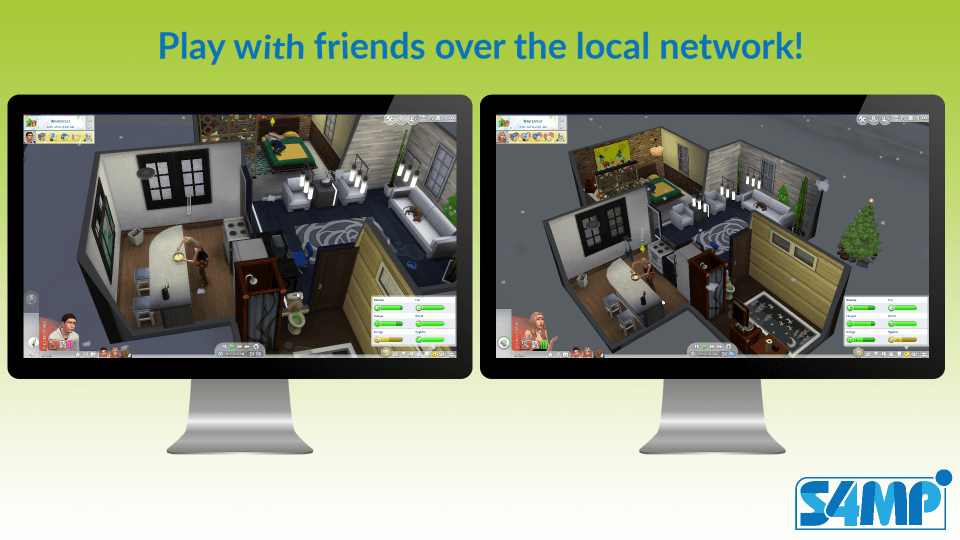
Conflicts
- There are currently no known conflicts with other mods. (It might conflict with other full script mods though.) Important thing is to have all players the same set of mods/EPs.
See the mod in action
Support them
For the latest early access updates, visit the S4MP Patreon page
Installation guide
Supported versions:
- Versions 0.6.1 and later only work with The Sims 4 v1.68.154.1020 or later patches
- Versions 0.2.1 and later only work with The Sims 4 v1.54.120.1020 or later patches
- Version 0.2.0 only works with The Sims 4 versions BEFORE v1.54.120.1020 (08/2019) patch
With The Sims 4 Multiplayer Mod, you can play The Sims 4 real-time over the network and “live together” with other players in the same household. See what the others are doing, interact with them, and have fun together!
How to install
It is necessary to already have a save file with all the Sims created, the house should be built, and all the necessary items should be bought beforehand since currently only Live mode is supported, build & buy mode are in experimental phase. (features might work but there is no guarantee) It is also important to have a save with time paused.
One of the PCs will act as a server and should do the following additional steps:
1. Start the launcher
2. Host a game by selecting an already created save file
3. Start The Sims 4, load the save file and enter your household
4. You should see a notification verifying your game has successfully connected to the server.
The other PC will act as remote client and should do the following additional steps:
1. Start the launcher
2. Join a game by entering the IP address of the host player (displayed in the launcher on the host machine)
3. Start The Sims 4, load the save file and enter your household
4. You should see a notification verifying your game has successfully connected to the server.
At this point you are all set up, feel free to start the time and enjoy the multiplayer The Sims 4 experience! (please note that only the server’s player can control the time)
